design.central
Hello, and welcome to Seattle Central. I’m sure you all know how to take a selfie by now, and probably most of you can crop it and save it and email it. I’ve included some instructions, just in case
Now, are you ready for your first homework assignment?
- Find a picture of yourself
- Resize it to 200 pixels by 200 pixels
- Reduce the file size to under 30k
- Save it as firstname_lastname.jpg where firstname and lastname are replaced by your names
- Email it to design.central@seattlecolleges.edu
For those of you who are not familiar with Photoshop, I will outline the steps for you.
Step one: Find a photo of yourself.
Step two: Open Adobe Photoshop and select File>>Open.
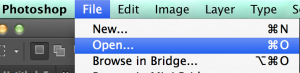
Step three: Select your marquee tool and hold down SHIFT to constrain it to a square and capture a portion of your image.
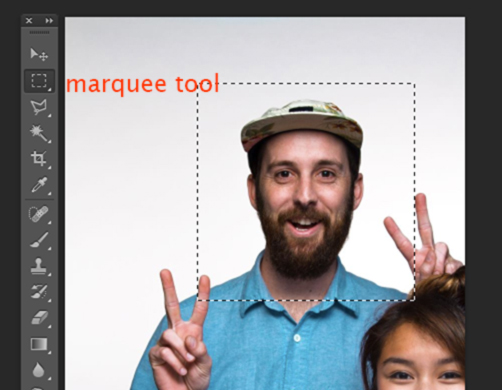
Step four: From the top level menu, select >>Image >>Crop.
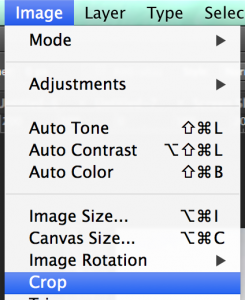
Step five: From the top level menu, select >>Image size.
In the following dialog box, select 200 pixels by 200pixels.
Step six: From the top level menu, select >>File>>Save for web. (older versions of Photoshop). Newer versions will say ‘Export >>Save for Web (Legacy)
In the following dialog box, make sure you have selected “JPEG” and your file size is under 30k.
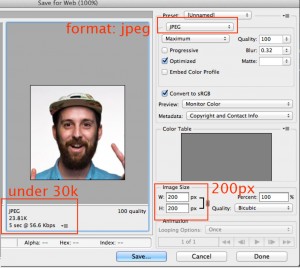
Step seven: Save it as firstname_lastname.jpg where firstname and lastname are replaced by your names, email it to design.central@seattlecolleges.edu.
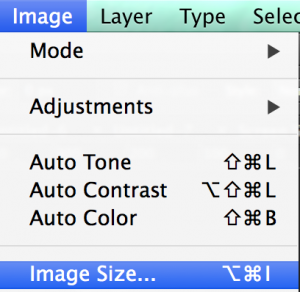
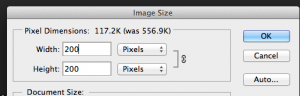
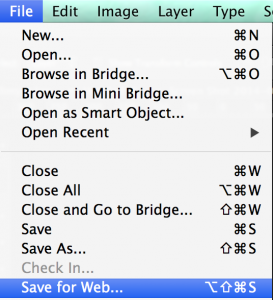
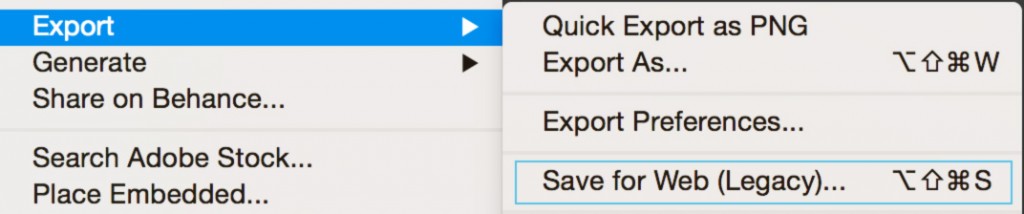
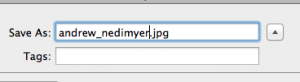
 Step eight: High Five!
Step eight: High Five!
Comments are closed.