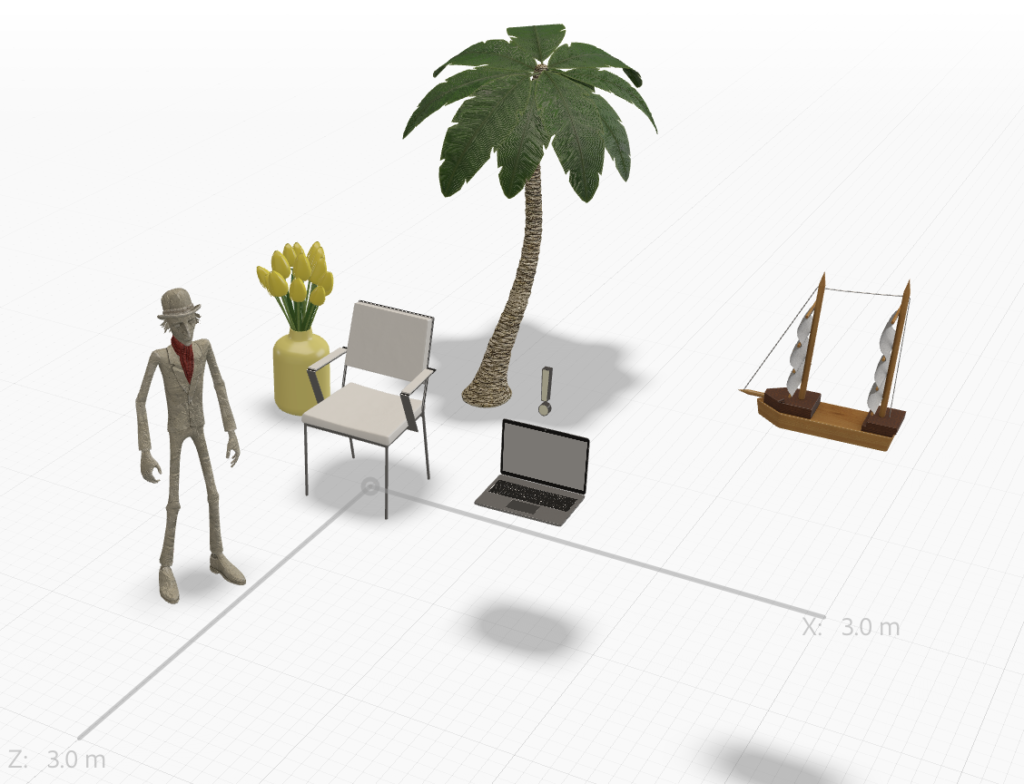
Pulpy’s Daydream
As I began exploring the existing assets in Adobe Aero, I was immediately drawn to the “Directable Characters.” As I found out, there are limits to what you can direct Pulpy to d0–or maybe I’m just not great at directing? I was excited when I was able to get pulpy to walk toward the chair, but getting him to sit in it? I was disappointed to find he wouldn’t do that. Because he wouldn’t sit, I made a distraction for him–his laptop appearing and pinging him with and exclamation point.
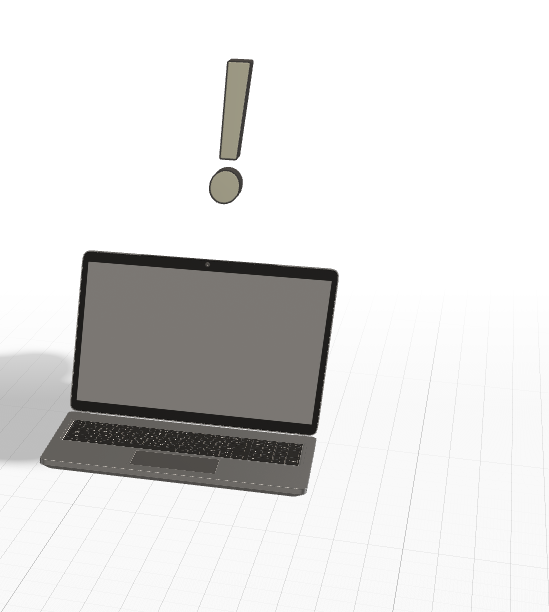
But I din’t have any available interactions for him at the laptop, either, so I made him a floaty, daydream object–the ship sailing in. One of the few things the directable characters are able to do is “follow” so I had him follow the ship as if he were more interested in the daydream than his emails.
I wanted to have pulpy spin around, but the characters can’t do that. I think Adobe Aero could make the characters a lot more fun to work with if they had more interaction options with other objects and could behave in the same ways that the other objects do.
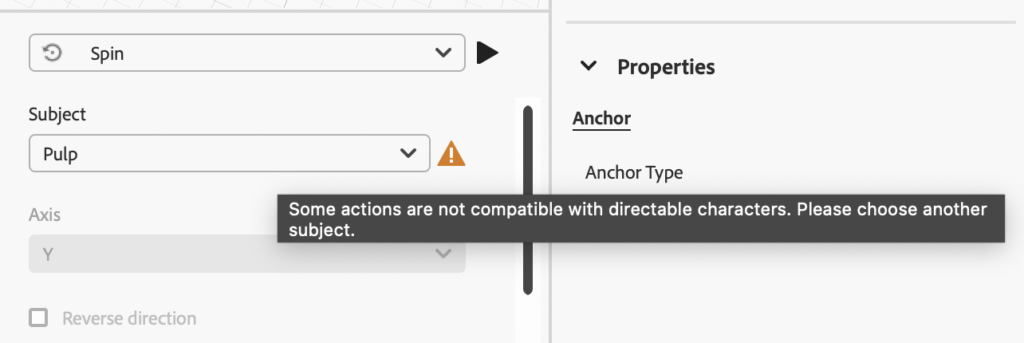
I initially had a lot of trouble getting elements to show up/stay hidden, especially staying hidden at the beginning of the sequence. It took some trial and error to figure out how to set the timings for things so that they didn’t show up at all in the beginning and only entered the way I wanted them to.
And then when I went to try the AR experience, I think my apartment was too cramped for it to work properly. I initially thought I could get it to play out in miniature on the table in front of me but then I realized Pulpy and his chair were behind me. I was able to see most of it when I stood up and backed up but I’m excited to try it tomorrow in class where we will hopefully have more room.